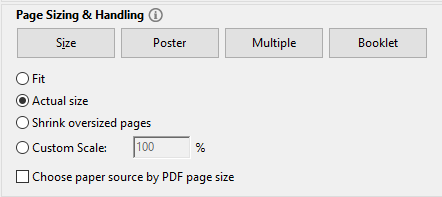Create Patient Labels
Operation > Create Patient Labels or 
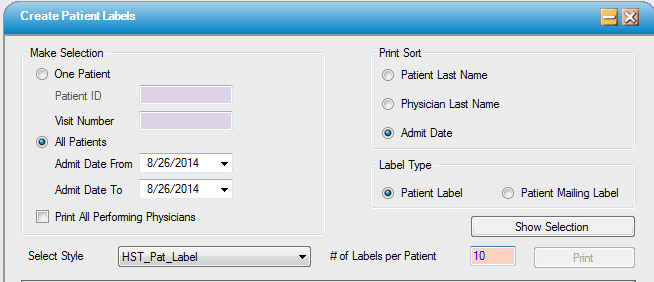
Make Selection
Labels can be printed individually by patient ID, or for all patients scheduled for the selected date range (dates will default to current date, but can be edited as needed).
One Patient
- Select the One Patient radio dial to print labels for individual patients.
- Enter the Patient ID and Visit Number in the appropriate fields or use the hyperlink to search by Last Name, First Name, Admit Date, Birth Date, SSN, Patient ID, Patient Account, Patient Policy No., Maiden Name, Main Phone, Additional ID 1, or Resp Party Last Name.
All Patients
- Select the All Patients radio dial to print labels by a selected date range. (Range cannot exceed 30 days.)
- Admit Date From and Admit Date To will both default to current date. To edit, manually enter the required date or select from drop down menu.
Print All Performing Physicians
- This check box defaults to unchecked. If cases have been scheduled with more than one performing physician, check this box to print a separate label for each physician.

Print Sort
Patient Last Name
- Labels will print alphabetically by patient last name.
Physician Last Name
- Labels will print alphabetically by physician last name.
Admit Date
- Labels will print by date of service: oldest to newest.
Label Type
- Select either Patient Label (the default) or Patient Mailing Label.
Select Style
- Select the required label from the drop down. For customized labels, please contact HST Support.
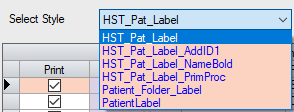
# of Labels per Patient
- Designate the number of labels to print for each patient selected. Labels will print in standard 1" x 2 5/8" format, so there are 30 labels per sheet.
Click on  to view the patients meeting the selected parameters in the Patient Information grid.
to view the patients meeting the selected parameters in the Patient Information grid.
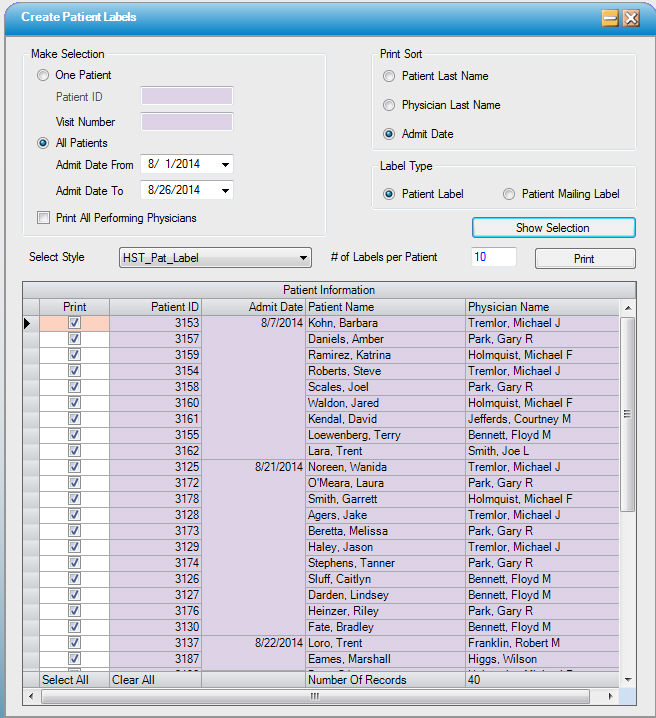
Patient Information grid
- The Print column will default with the box in the Print column checked for all Labels created. Individual Labels can be deselected by unchecking the box or the Clear All/Select All functions can be utilized and individual Labels selected by checking the boxes.
- Click
 to generate the labels. The labels will generate in PDF format that can be viewed prior to printing.
to generate the labels. The labels will generate in PDF format that can be viewed prior to printing.
NOTE: For labels to align properly on standard forms, do not allow scaling. Page Sizing & Handling must be set to Actual Size or None, depending upon one's default PDF viewer.